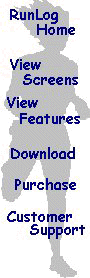
RunLog Frequently Asked Questions
If you have a question you don't find on this page, please email it to us at: support@PegasusSoftware.com
. You can expect a response to your question the same day.
General
- What are the system requirements for RunLog?
- Do you have a Macintosh version of RunLog?
- Do you have a Palm/Windows CE version of RunLog?
- How do I contact customer support?
Online Registration
- How does the Online Registration work?
- Can I install RunLog on multiple computers?
- I just got a new computer and need to install RunLog on it. What do I need to do?
- I've had a problem with my computer and need to re-install RunLog on it. What do I need to do?
- How can I install RunLog on a computer that doesn't have web access?
- What is the quickest way for me to start using RunLog?
Purchasing RunLog
- How much does RunLog cost?
- Where can I purchase RunLog?
- Can multiple people use the same copy of RunLog?
- Can I keep my data from the demo version when I purchase the licensed version?
International
Answers to Frequently Asked Questions
General Back to Top
1) What are the system requirements for RunLog?
A: RunLog requires Microsoft Windows 95/98, Windows NT v4.0, Windows 2000; 16mb RAM; 5mb disk space.
We do have a few copies of RunLog v2.0 Standard that will run on Windows 3.1 machines. If you have a need to use RunLog on Windows 3.1, contact us for download and/or purchase information.
2) Do you have a Macintosh version of RunLog?
We don't have a Macintosh version of RunLog. However you can use RunLog on your Mac if you have a Windows emulator such as "Virutal PC" on your Mac. Virtual PC allows you to use RunLog and other Windows programs on your Mac. You can find information about Virtual PC at: http://www.connectix.com/products/vpc.html.
3) Do you have a Palm/Windows CE version of RunLog?
At this time we don't have a Palm or Windows CE version of RunLog, but we are currently researching Palm development.
4) How do I contact customer support?
The easiest way to contact customer support is to email support@PegasusSoftware.com. You can also call customer support at (503) 349-2220. See our Customer Support page for other ways to contact Pegasus Software.
Purchasing RunLog Back to Top
RunLog costs $45 for the Deluxe version and $30 for the Standard version
2) Where can I purchase RunLog?
Currently RunLog is only sold over the internet. The online registration lets you download and register right away from the internet. There's NO WAITING for disks or manual -- You simply download everything you need and register online. To purchase RunLog online, just download the RunLog demo, and place your order online. If you are unable to download RunLog, you can request a CD to be sent to you from: support@PegasusSoftware.com.
3) Can multiple people use the same copy of RunLog?
Multiple people can use the same copy of RunLog on the same computer. You just need to select "New" from the File menu to create a RunLog file for each runner. When you select "New" from the File menu, you will be placed in the RunLog Configuration Wizard to help you configure the new file. Once you have your files configured, we suggest changing the names of your files from the default RunLog.RLF and RunLog2.RLF to use your name (for example Richard.RLF and Kellie.RLF) so you can easily tell your files apart. You can easily rename your RunLog file by choosing "Rename" from the File menu.
4) Can I keep my data from the demo version when I purchase the licensed version?
YES! Any data you enter in the demo version is automatically loaded when you purchase RunLog and license your demo version.
Online Registration Back to Top
1) How does the Online Registration work?
Online Registration is the way more and more software companies are distributing their software in the year 2000. You download your software from the internet and we supply you with a Registration Key and Serial Number that you use to register your software. To read more about the Online Registration process, see our Online Registration Information page.
2) Can I install RunLog on multiple computers?
Yes, when you purchase RunLog you are able to install it on multiple computers as long as it's for your own or your immediate family's use. When you purchase RunLog, you will be asked for registration information for one of your computers. When you install RunLog on another computer, you can request a registration for it from the Online Registration Request page.
3) I just got a new computer and need to install RunLog on it. What do I need to do?
- Backup existing data. The first thing to do is to make sure you backup your existing data file. You can do this directly from RunLog by choosing "Backup" from the file menu. This will copy your RunLog data file to a floppy disk.
- Download RunLog demo. If you still have RL4Demo.exe on your old computer from when you installed RunLog, you can use it, but we recommend downloading from the website each time to ensure you always get the latest version of RunLog. You can download RunLog from: http://www.pegasussoftware.com/download/runlog. Remember, you install the RunLog demo and register it make it the licensed version.
- Install RunLog. Just double-click on the RunLog demo (RL4Demo.exe) to install RunLog on your new computer.
- Register RunLog on your new computer. Choose "Register RunLog" from the Help menu. If you're connected to the internet on this computer, just click on 'Get Reg Key' from the Register RunLog window otherwise go to: http://www.pegasussoftware.com/online/OnlineForm.asp and enter the fields it asks you for.
- Copy existing data. Using the Windows Explorer, copy the data file from your backup floppy to the RunLog directory (the default is C:\Program Files\RunLog) on the new computer.
- Open existing data. Start RunLog on the new computer and choose "Open" from the File menu to open your file.
4) I've had a problem with my computer and need to re-install RunLog on it. What do I need to do?
Hopefully you've been using RunLog's built-in backup functionality to remind you to backup your RunLog data. If so, use your most recent backup and follow the New Computer instructions above starting with step 2. If you haven't backed up your data, just follow steps 2-4 above..
5) How can I install RunLog on a computer that doesn't have web access?
The quickest way to install RunLog on a computer without web access is to use the "Multiple Files" method of downloading RunLog and save the files you download to floppy disks to run on the other computer. You can also request a CD from support@PegasusSoftware.com.
6) What is the quickest way for me to start using RunLog?
The quickest way to start using RunLog is to download the demo version and purchase your copy of RunLog Online. When you purchase RunLog Online, you are immediately sent a Registration Key to unlock your demo version. The demo version allows you to enter 30 runs. Any data you enter in the demo version is automatically loaded when you get your licensed version.
International Back to Top
1) Are there International versions of RunLog?
Currently RunLog only comes in English, but RunLog works great in other countries. RunLog displays the months and days of the week in your language and works with international date and number formats. RunLog lets you choose either miles or kilometers for your distance measurement.
2) How can I pay for RunLog from another country?
The easiest way to order RunLog from another country is to Purchase RunLog Online.
You can also get a check or money order in US Currency from your local bank and send it to:
Pegasus Software
PO Box 13672
Portland, OR 97213
USA