|
Steps to install RunLog on a new computer.
1) Backup existing data.
The first thing to do is to make sure you backup your existing data
file on your old computer. You can do this directly from RunLog by
choosing "Backup" from the file menu. This will copy
your RunLog data file to a floppy disk.
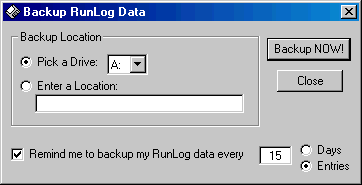
2) Download RunLog demo.
If you still have RL5Setup.exe on your old computer from when you
installed RunLog, you can use it, but we recommend downloading from the
website each time to ensure you always get the latest version of RunLog.
Remember, you install the RunLog demo and register it to make it the
licensed version.
3) Install RunLog.
Just double-click on the RunLog demo (RL5Setup.exe) to install RunLog
on your new computer.
4) Register RunLog
Start RunLog on the new computer and choose Register RunLog
from the Help menu. This opens the RunLog Registration
Window (below).
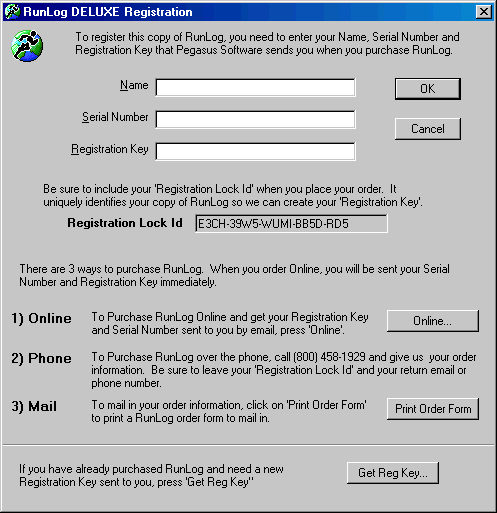
The easiest way to register is to click on Get Reg Key button
at the bottom of the registration window. This takes you to: http://www.pegasussoftware.com/online/OnlineForm.asp.
You just need to enter your name, approximate date that you ordered
RunLog, email address, and Registration Lock Id. You get your
Registration Lock Id from the middle of the window above. It you
click the Get Reg Key button, RunLog will fill in your Registration Lock
Id for you.
5) Restore existing data.
The next thing to do is restore your data from the backup. To
do this, choose Restore from the File menu in RunLog.
This will open the Restore RunLog Data window.
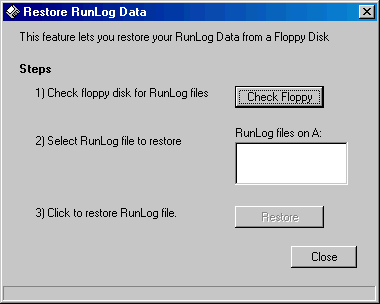
Put your floppy in the drive and click the Check Floppy button.
This will load the load the RunLog files on A: list and let you
know if a file was found. Choose your file in the list (most
likely there will only be one) and click the Restore
button. RunLog will restore it to your RunLog directory and let
you know what it saved the new file as and give you a chance to open the
file at this time.

Note that if you have an RLF file with the same name in your RunLog
directory already, RunLog will not overwrite it. It will append a
new number to the name of your file (See below, RunLog renamed the file
from RunLog.RLF to RunLog2.RLF because there was already a RunLog.RLF in
the RunLog directory.
If your data isn't on the A: drive, or if you don't have RunLog
v5.0: Using the Windows Explorer, copy the data file from your
backup floppy to the RunLog directory (the default is C:\Program Files\RunLog)
on the new computer. Start RunLog on the new computer and choose
"Open" from the File menu to open your file.
|